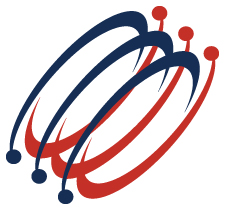Training Course Content (2 Days)
Course Objective: In this course, students learn to load and transform data into the Power BI Desktop application, relate data, create calculated columns and measures, create reports with table and chart visuals, create slicers and page level filters, and publish to Power BI Online.
Prerequisites: To ensure your success, each student should have a general knowledge of Microsoft Windows and Microsoft Office concepts. Previous experience with database concepts, basic formula building, and Pivot Tables is helpful, but not required.
Contact
us to discuss if this class is right for you.
Lesson 1: Getting Started with Power BI Desktop
- Overview of Power BI Desktop Installation and Requirements
- Explore the Power BI Desktop Application
- Identify Data Source Types Available for Import
Lesson 2: Connect to and Load Data into Power BI Desktop
- View Data Import Types
- Overview of Data Import from Excel, XML, Text, and CSV Files
- Load Data from Multiple Files in a Folder
- Get Data from an Access, SQL or Azure Database
- Import Excel Workbook Contents/Data Model
- Discuss other Available Data Sources for Import
- Query Navigation Panel Overview
- Use Query Editor to View Data
Lesson 3: Transform and Shape Data using Columns
- Data Types in the Query Editor
- Format Column Data
- Use the Split Column Feature
- Cleanup Data
- Create a Custom Column
- Use Date/Time features for Custom Columns
- View and Modify Query Steps
- Sort and Filter Data in Query Editor
- Group Queries in the Query Editor
Lesson 4: Append, Merge and Group Data
- Append Data from Two Queries
- Merge Two Queries Together
- Group Data in a Column
Lesson 5: Aggregate Data and Analyze Data
- Organize and Format Tables
- Sort Table Data
- Create Relationships between Tables
- Refresh Data Sources
Lesson 6: Introduction to Calculated Columns and DAX Measures
- Discuss Calculated Columns and Measures
- Create Calculated Columns
- Create Measures
- Manipulate Table Data Using DAX Measures
Lesson 7: Create Power BI Reports
- Create New Report using Data Visualization Tiles
- Use Different Tiles like Tables, Charts, Cards, Maps, and More
- Download and use Custom Visualization Tiles
- Filter Data Visualizations using Slicers
- Sort Data in Report
- Sort by Column Options for Fields
- Create a Hierarchy for a Visualization
- Enable and use a Drill Down
- View in Focus or Report Mode
Lesson 8: Format Power BI Reports
- Format Visualization Tiles on Report Pages
- Insert Images and Text Boxes
- Apply Page Backgrounds
Lesson 9: Publish Power BI Desktop File
- Save As File Types
- Publish File to Power BI Online
|